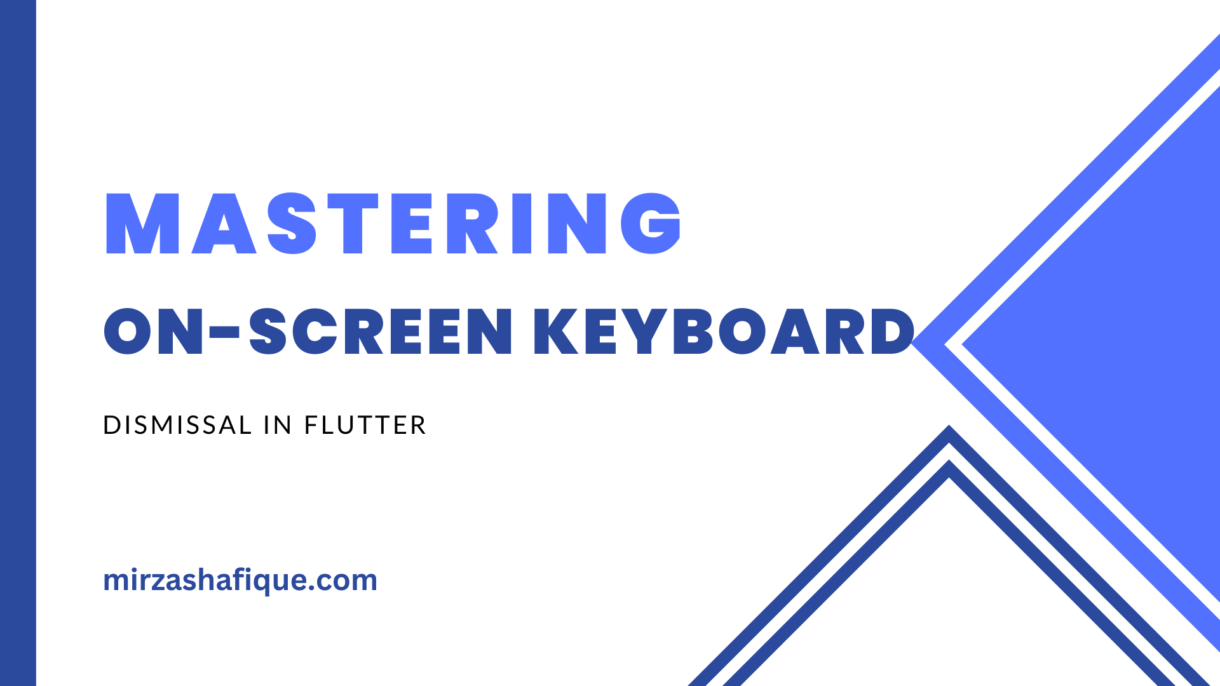Welcome, Flutter developers! In the world of mobile application development, mastering the handling of the on-screen keyboard is crucial for providing a seamless user experience. In this guide, we’ll delve into the common error of on-screen keyboard dismissal in Flutter applications and explore effective solutions.
1. Understanding the Flutter On-Screen Keyboard
Before diving into error fixes, let’s gain a deeper understanding of how the on-screen keyboard functions in Flutter applications. When users interact with text input fields, Flutter invokes the keyboard to facilitate data entry. However, errors can occur during the dismissal process, leading to an interruption in the user experience.
To comprehend the error, let’s consider a scenario where the on-screen keyboard doesn’t dismiss as expected, causing frustration for users trying to navigate your app.
2. Challenges Faced with On-Screen Keyboard
Identifying the challenges associated with on-screen keyboard dismissal is crucial for devising effective solutions. Common issues include:
- Unresponsive Manual Dismissal: Users may struggle to manually dismiss the keyboard using standard practices, leading to a poor user experience.
- Inconsistent Automatic Dismissal: Flutter’s automatic dismissal mechanisms may fail under certain conditions, resulting in persistent on-screen keyboards.
3. Techniques to Dismiss On-Screen Keyboard
Let’s explore practical techniques to address on-screen keyboard dismissal issues in your Flutter application.
3.1 Manual Dismissal
Manually dismissing the keyboard is a fundamental user interaction. Here’s a code snippet demonstrating how to implement a manual dismissal:
FocusScope.of(context).requestFocus(FocusNode());
In this example, invoking requestFocus on an empty FocusNode effectively dismisses the on-screen keyboard.
3.2 Automatic Dismissal
To ensure consistent automatic dismissal, leverage Flutter’s built-in features. Consider the following code snippet:
GestureDetector(
onTap: () {
FocusScopeNode currentFocus = FocusScope.of(context);
if (!currentFocus.hasPrimaryFocus) {
currentFocus.unfocus();
}
},
// Your UI Widgets
);
This GestureDetector dismisses the keyboard when the user taps outside the text input field.
4. Advanced Tips for Keyboard Management
Enhance your keyboard management skills with these advanced tips:
- Utilize the
keyboard_visibilityPackage: This Flutter package provides additional control over keyboard visibility, allowing for more nuanced dismissal strategies. - Implement Platform-Specific Solutions: Address dismissal inconsistencies by tailoring your approach based on the user’s platform (iOS or Android).
5. Conclusion
Mastering on-screen keyboard dismissal is a crucial aspect of Flutter app development. By understanding the challenges, implementing manual and automatic dismissal techniques, and incorporating advanced tips, you can ensure a seamless user experience.